What are ‘Accessibility’ services and how do I change the accessibility settings for third-party apps that I have downloaded on my device?
Accessibility services are a feature offered on Android devices and are designed to assist users with disabilities or who are temporarily unable to fully interact with their device by allowing an additional and/or alternative interface feedback.
Apps that are not from trusted or official app stores with accessibility service permission enabled on your devices could allow hackers to tap this feature and gain access to your devices.
An app with these permissions enabled will have almost full control over the device. With the right accessibility permissions granted, the hacker can grant him or herself additional permissions and activate your device’s camera and the microphone, capture screenshots, start screen recordings or live stream your screen. They will also be able to install and uninstall any app on your device.
To continue using your GXBank app, you’ll need to change the accessibility settings for the third-party apps identified.
The steps to change accessibility settings may differ for different phone models.
Generally, the steps are as follows:
- Tap on your device’s setting app
- Scroll down and select ‘accessibility’
- Scroll until you find the accessibility service or feature you need to disable
- Tap the toggle switch to turn off the feature
Note: The steps outlined above are the most common steps. Do refer to your user guide if you encounter any difficulties or variations depending on your specific device model.